Steps to Reseeding SQL Server Identity
Technology
Introduction
Are you facing issues with identity columns in your SQL Server database? Is the auto-increment functionality not working as expected? Kimografix is here to help you! In this guide, we will provide you with a step-by-step process to reseed SQL Server identity columns, ensuring smooth performance and optimal functionality. Let's dive in!
What is Reseeding SQL Server Identity?
In SQL Server, identity columns are used to generate unique, sequential values automatically. However, in some scenarios, you may encounter situations where the identity column values need to be manually adjusted or reseeded. This process of reseeding SQL Server identity columns involves altering the current seed value to set the starting point for subsequent identity column values.
Step 1: Connect to SQL Server
The first step in reseeding SQL Server identity is establishing a connection to your SQL Server database. This can be accomplished using a SQL Server management tool such as SQL Server Management Studio (SSMS) or through programmatic methods using languages like C#.
Step 2: Identify the Target Table
Once connected to your SQL Server instance, identify the specific table in the database that contains the identity column requiring reseeding. It is important to ensure that you have appropriate permissions to manipulate the table structure.
Step 3: Check the Current Identity Value
Before reseeding, it is crucial to check the current identity value of the column. This can be done by executing a simple SELECT statement against the target table. The result will provide you with an understanding of the current identity value.
Step 4: Determine the New Seed Value
Decide on the new seed value for the identity column. This value will be the starting point for generating new identity values. Ensure that the chosen value is unique and does not conflict with existing values in the column or any related data relationships.
Step 5: Disable the Identity Column
Before updating the seed value, it is necessary to disable the identity column temporarily. This can be achieved by using the ALTER TABLE statement with the SET IDENTITY_INSERT OFF option.
Step 6: Reseed the Identity Column
Once the identity column is disabled, you can update the seed value using the DBCC CHECKIDENT command. Set the new seed value you determined in the previous step and specify the target table and column name.
Step 7: Enable the Identity Column
After successfully reseeding the identity column, don't forget to re-enable it using the ALTER TABLE statement with the SET IDENTITY_INSERT ON option. This will ensure that the column resumes generating new identity values automatically.
Step 8: Verify the Reseeding
Confirm the successful reseeding of the identity column by executing another SELECT statement against the target table. The result should reflect the updated seed value, and subsequent inserts into the table should generate identity values based on the new seed value.
Conclusion
Congratulations! You have now learned the detailed steps to reseed SQL Server identity columns. By following this comprehensive guide provided by Kimografix, you can ensure the smooth functioning of your SQL Server database and resolve any issues related to identity column reseeding. Remember to exercise caution while making changes to critical database structures, and always take appropriate backups before proceeding. Happy reseeding!
Arts & Entertainment - Visual Arts and Design
This guide is brought to you by Kimografix, an industry leader in arts and entertainment visual arts and design. We provide various web resources, including tutorials, articles, and guides, to help individuals enhance their creative skills and excel in the world of visual arts and design. Visit our website to explore more valuable content and take your artistic journey to new heights!